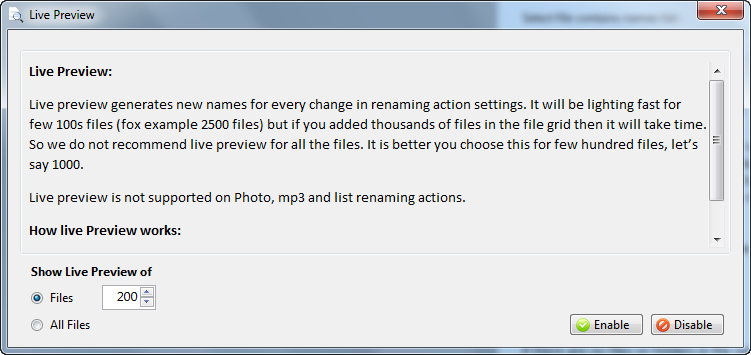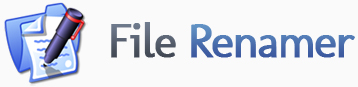
Renaming Actions
- Alphanumeric Renaming
- Insert Delete Renaming
- Relpace Remove Renaming
- Date Time Renaming
- General Renaming
- MP3 Renaming
- Photo Renaming
- Rename from file list
- Path component renaming
- Regular Expression
Dialogs & Settings
File Renamer Overview
Renaming with File renaming is super easy.
Add files into file list by pressing + Button and select files or folder.
You can also Drag and Drop files.
Choose renaming action you want to perform and see preview of new file names and if new file name is as you wanted then just press Apply and you are done.
Preview:
The Preview button shows the proposed file name changes in the New File Name column of the File List. It also give you indication of file duplication error in preview only, so you can avoid duplication error before renaming. We strongly recommend to view preview file names carefully, if you have large number of files to avoid errors before applying renaming of files.
Apply:
The Apply button applies the proposed file name changes, and is only available once the changes have been previewed.
Advance Search:
Advance search options which supports wild card (* and ?). You can search file based on File Name (For Example, files which contain "Tiger" in file name), Date (Modified, Accessed, Created), File Size and Type.
*Tiger* = Search File Names with Tiger anywhere in the file name
Tiger* = Search File Names which start with Tiger
You can search File Names with specific created date or modified date within specific date range.
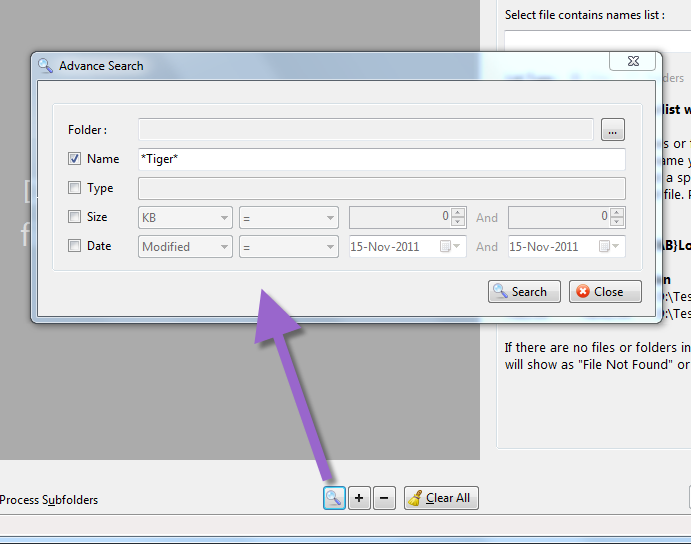
Live Preview:
Live Preview generates a "New Filename preview" of every change made in the "Renaming Actions and Options" settings, via the New Filename column in the file display grid. It is lighting fast with a few hundred files (2500 files for example), but if you are editing thousands of file names in the file grid, then Live Preview's refresh time may slow down a bit. So, we do not recommend live preview for large batches of files at once.
In Live Preview, the application does not make all of the validations required to "Apply" the visible changes in real time (validations such as duplicate checking, and others). That is why you cannot rename directly without first pressing the Preview Button (in the lower right corner). Thus, you will have to press Preview before applying new file names using Rename Now.
Live Preview limitations:
Live preview is not supported on Photo, Mp3, and List Renaming actions as reading meta data from file names takes time.